A Kick Start to Patentability Searches
NLPatent's proprietary Large Language Model (LLM) allows users to query a full invention description, rather than keywords, to conduct a patentability search effectively. An overview on conducting a patentability search is provided in the video guide below, followed with written instructions.
An overview of conducting patentability searches in NLPatent is provided in the video guide below:
1. Starting a New Search
Click Start a new search on the dashboard.
Enter a descriptive title (e.g., Patentability 1) and save it. (This helps when you want to find a project later down the line)
Then, select Natural Language as the search type, and then input your invention disclosure or any natural language description of a invention. Keep in mind, the AI handles understanding of spelling variations and synonyms so you don't need to worry about writing out everything. Once you're good with your query, hit Start Search
Tip: To learn more about writing queries effectively, check out our Best Practices for Natural Language Search Article
2. Result Organization
Once you click start a search, the results will return to you with the top 100 most relevant results, ranked from most to least similar by default. You can configure how many results you want to see from the search set up page.
3. Filter Results (As Necessary)
By default, the search covers all jurisdictions and patents in the database. If you'd like to selectively look for specific time frame, etc. you can filter out the results.
4. Use the Ask NLPatent Function
Historically, document review takes a sizeable amount of time. This is where you can use Ask NLPatent to ask specific questions across your result set, reducing the amount of time spent on reviewing documents.
To learn more about prompting in Ask NLPatent read this article
Once you've submitted your question, the answer will pop up below the result like so:
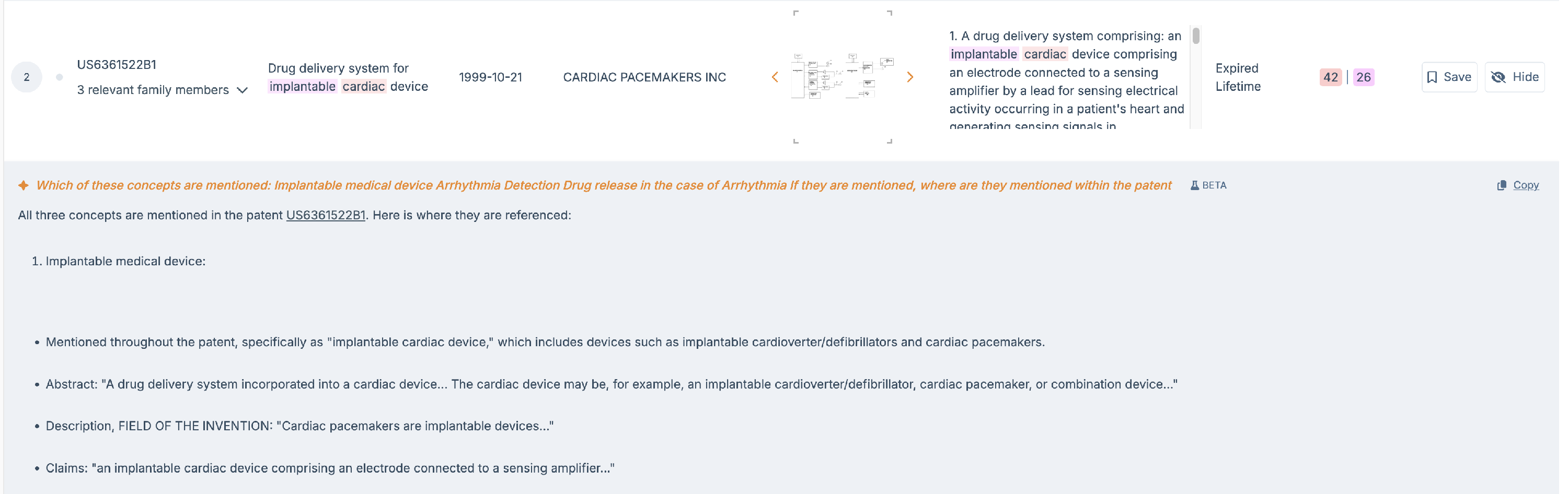
You can also ask a follow up question (or a completely different question!) by clicking open the patent, going to the drop down bar and selecting 'Ask NLPatent'.
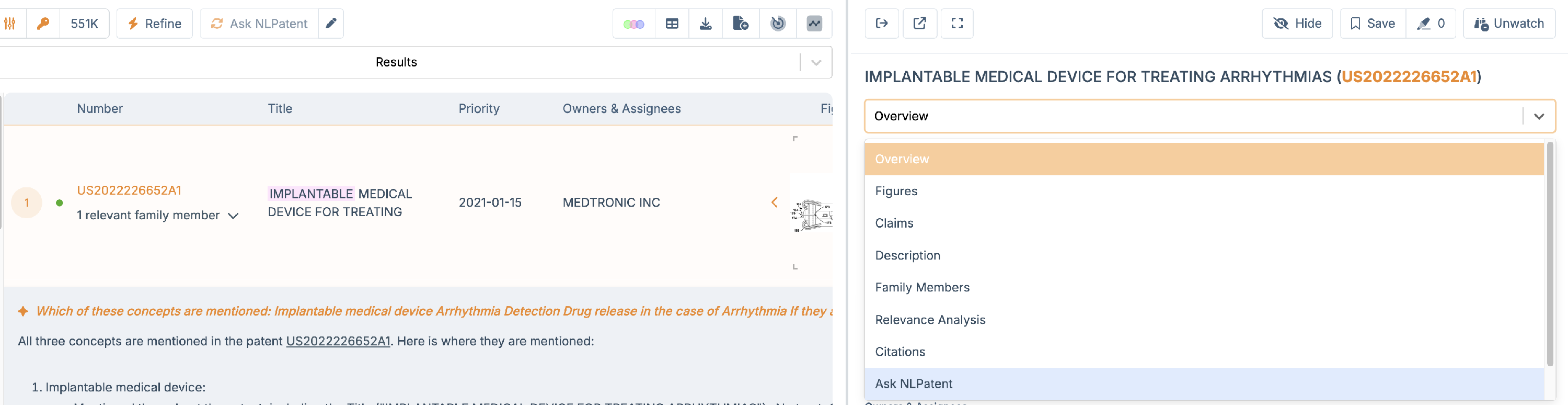
5. Relevance Analysis (Optional)
You can also optionally use Relevance Analysis to generate a summary on why your result is similar to your search query.

6. Refinement
We always recommend doing 1-2 refinements per search to ensure that you are not missing out on anything important. To do a refinement:
- Highlight any relevant text within a patent and click Save this section.
- Then click Refine to update results based on the highlighted content.
- Highlighted text appears in yellow, and the Refine button will flash when ready.
After refinement, arrows appear beside each result showing which patents moved up, down, or are newly relevant.
Tip: You can also do a refinement of a search with Non-Patent Literature and other patents you might not see in your search results. See more on Refinement Here
7. Apply Keyword Filtering and Highlighting (Optional)
Optionally, you can use Keyword Filters to include or exclude specific words (e.g., cardiac).
To visually highlight terms without changing results, use Edit Highlight.
Example: Enter implant* to highlight implant, implanted, implantable, etc.
Keyword Filter changes the results shown.
Highlight acts as a visual “find” tool within documents.
To read more on Keyword Filtering and Highlighting check this article.
8. Export Results
Once you're satisfied with your results, go to the save tab and click Export Results. You have the flexibility in choosing what format you'd like to export and what fields you'd like to export.