Managing Accounts on NLPatent
NOTE: Only administrators within an organization can add or remove users.
NLPatent administrators have the power to manage user accounts for an organization. Given that teams are dynamic—whether it's a new hire, a departure, or a temporary searcher—there is a way to manage who has access to NLPatent at your organization.
Accessing the Admin Portal
To begin managing user accounts, log into your NLPatent account using your credentials. Once logged in, navigate to the upper right corner of the screen, which displays the first letter of your first name. Then, click on "Users."
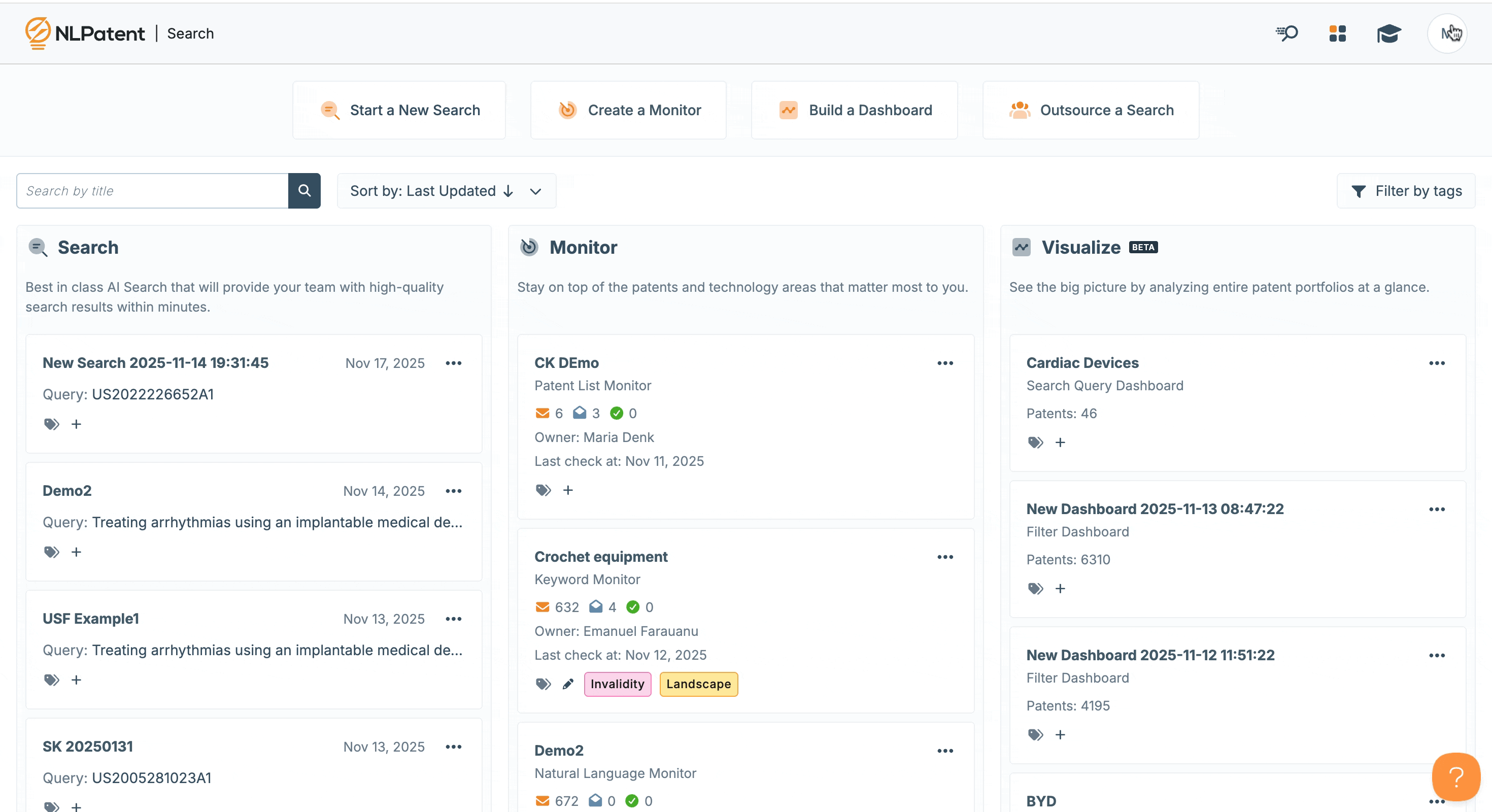
Adding a New User
Click + Add New User and you'll be presented with a form to enter the details of the new user. Simply provide the first name, last name, and company email address. It's important to ensure accuracy when entering the email address, as it will be used to send account activation instructions to the new user. You can also make a new user an admin if you click the Set User As Admin box.

Once a new user is added, an email will be sent to the new user containing their temporary credentials and instructions for setting up their NLPatent account.
NOTE: If you require a large number of accounts created (ex. 10+) contact support@nlpatent.com and we can create these accounts to save you time.
Managing Existing User Accounts:
As an admin, you can view a list of all users associated with your organization and perform actions such as account deletion, admin status changes, and edits to their name. Simply click the edit button next to the account in question and hit Update to ensure changes are saved.

Removing a User:
To remove a user, locate the user's account and click the edit button. Then, select the option to delete the account. Please note that this action is irreversible, and all associated data will be permanently deleted.

Re-assigning Seats- Only Applicable for Seat-Based Licences
If you need to reissue a license, follow these steps:
- Delete the account of the user whose seat you wish to re-assign.
- Add a new user, essentially freeing up a seat for re-assignment.
Managing user accounts for your organization is a straightforward process. As the admin user, you have to manage who has access to NLPatent. If you have any further questions or require assistance, please contact support@nlpatent.com