Refining Search Results
A major part of NLPatent’s value comes from its ability to deliver highly relevant prior art. One way users can boost this relevance is by refining a search using specific prior art or portions of prior art. This helps uncover results that may not have appeared in the original search results.
Please note that the refine feature is not available for keyword-based searches.
Here’s a video tutorial on how to refine your results:

Providing More Information
To refine effectively, you’ll first need to save relevant content. This gives our AI a clearer idea of what you’re looking for. You can do this in four main ways:
Save an Entire Patent
Ideal when a patent closely matches your target. The system will use the full claims and descriptions to guide the refinement.
Save Sections
Perfect for focusing on a particular claim, limitation, or technical description. This lets you direct the refinement to specific concepts. This is the mechanism we generally recommend most, as information does not get diluted.
Manually Adding Patents
Use the “Add Patent” button if you already know relevant prior art. You can save the full patent or select just the important parts from your “Saved” tab.
Adding Non-Patent Literature
While we don’t support PDF uploads, you can paste relevant content (e.g., academic text, product manuals) to include additional context.
Controlling What is Used for Refinement
Once you've saved your sources, you can choose which items will be used during refinement.
To do this, go to the Saved tab. Each item will have a toggle on the right-hand side:
- Grey toggle (switched left): Not used for refinement
- Orange toggle (switched right): Included in refinement
By default, all saved items are included in refinement when the Refine button is clicked—unless you manually turn them off.

Using AI To Refine Your Searches
After saving or adding relevant materials, the Refine button at the top left of your results page will pulse briefly—this indicates new information is ready to be used.
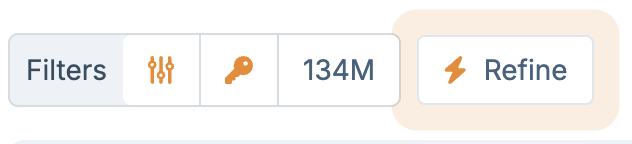
Refined results will show updated rankings based on how well they match your saved content. On the left-hand side of each result, icons will indicate:
- Whether a result has moved up or down in ranking
- Whether a result is new and surfaced due to refinement

Why Refine?
Refining your search helps focus on specific concepts—especially if you're zeroing in on particular limitations or technical details. In many cases, refining leads to results that don’t appear in the original query.
Privacy and Data Security
Does using the refine feature impact the privacy of my data?
No. All refinement is local to your search and does not affect other users.
When we say the AI “learns,” it simply uses the saved inputs you’ve selected to adjust rankings within your search session. This is not the same as system-wide model training. Your data is never used to retrain the AI.
Additionally:
- Refinement is isolated within your project
- No client data is ever used for ongoing training
- Periodic system training happens only in controlled environments and does NOT contain any client data.
Your information stays secure and confidential at all times.